Authorization for Zoom Services
Before creating a miix, you must connect your Qmiix account to your Zoom account.

Clicking the “Add New Account” will redirect you to Zoom’s login page
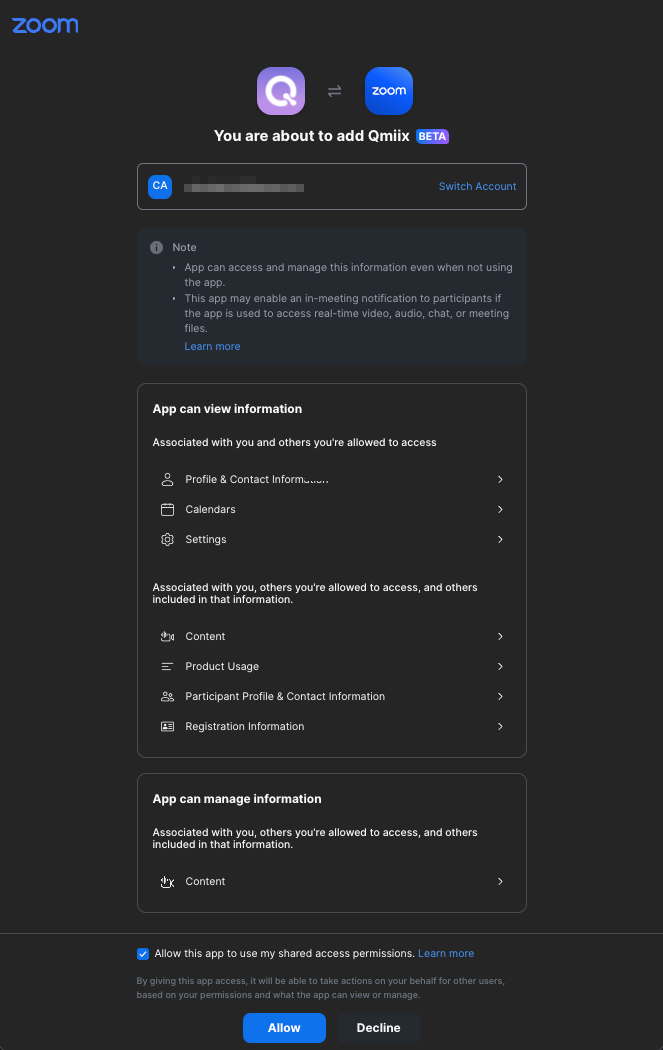
Once the credential has been verified, your Zoom account is now connected with Qmiix. You can now select the Trigger from list
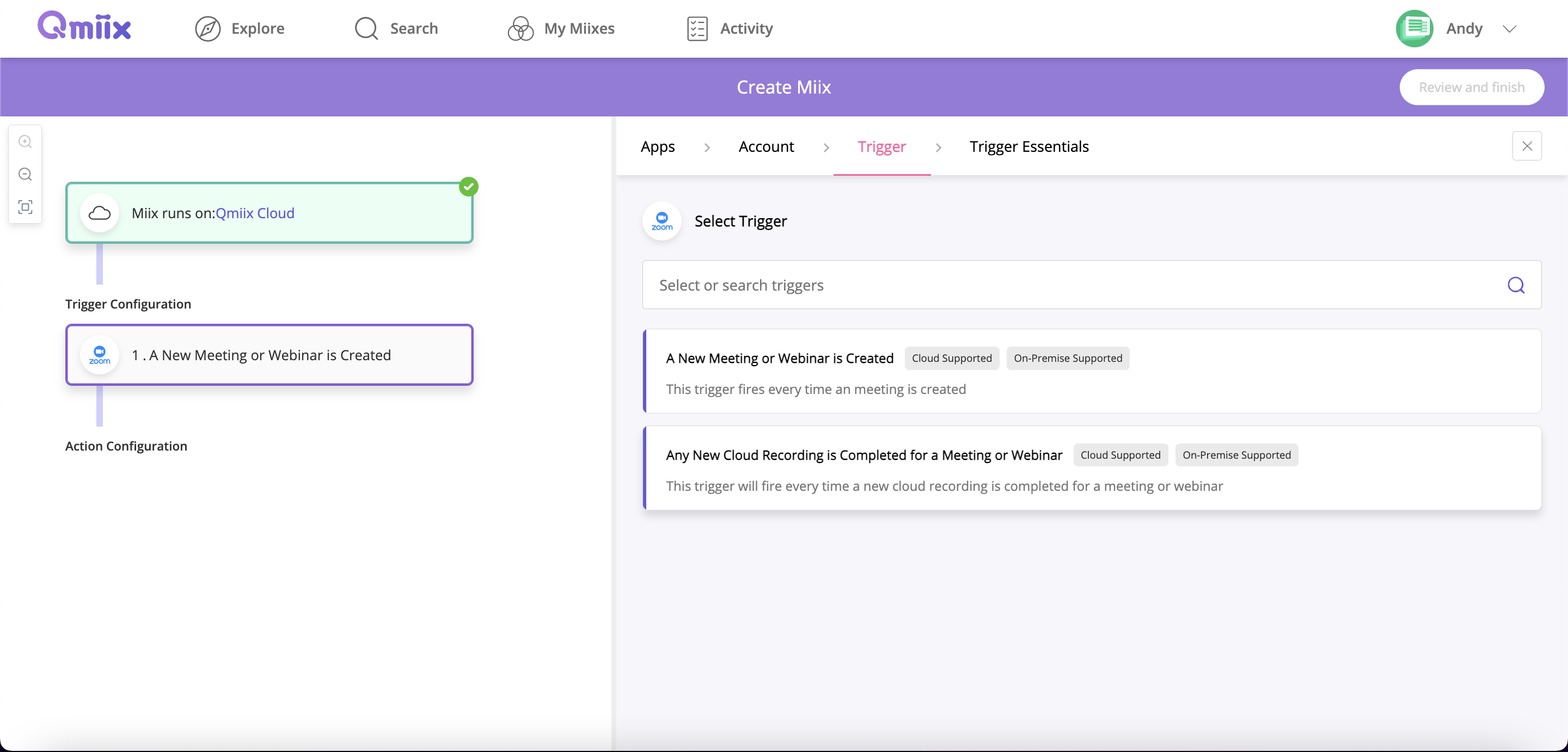
Configure Trigger Essentials
Some of the Triggers requires essentials to determine whether the occurred event should be fired or not. For example, you can specify the Meeting Type as Webinar to be triggered only.
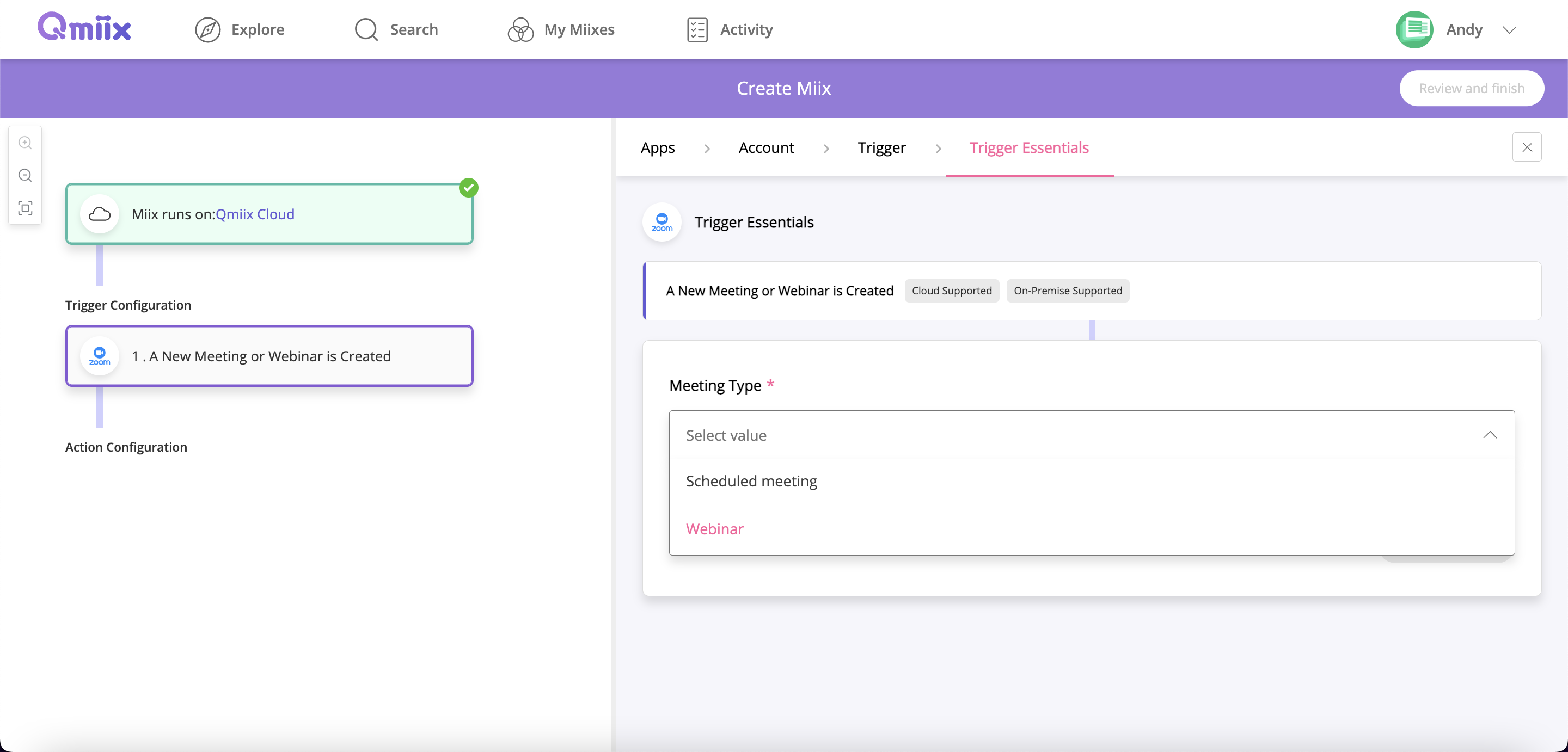
Configure Action
You can now select the Action for this Miix. For example, you would like to receive a notification on Slack when a Webinar is created on Zoom.
Select the Slack App on the Action Configuration page
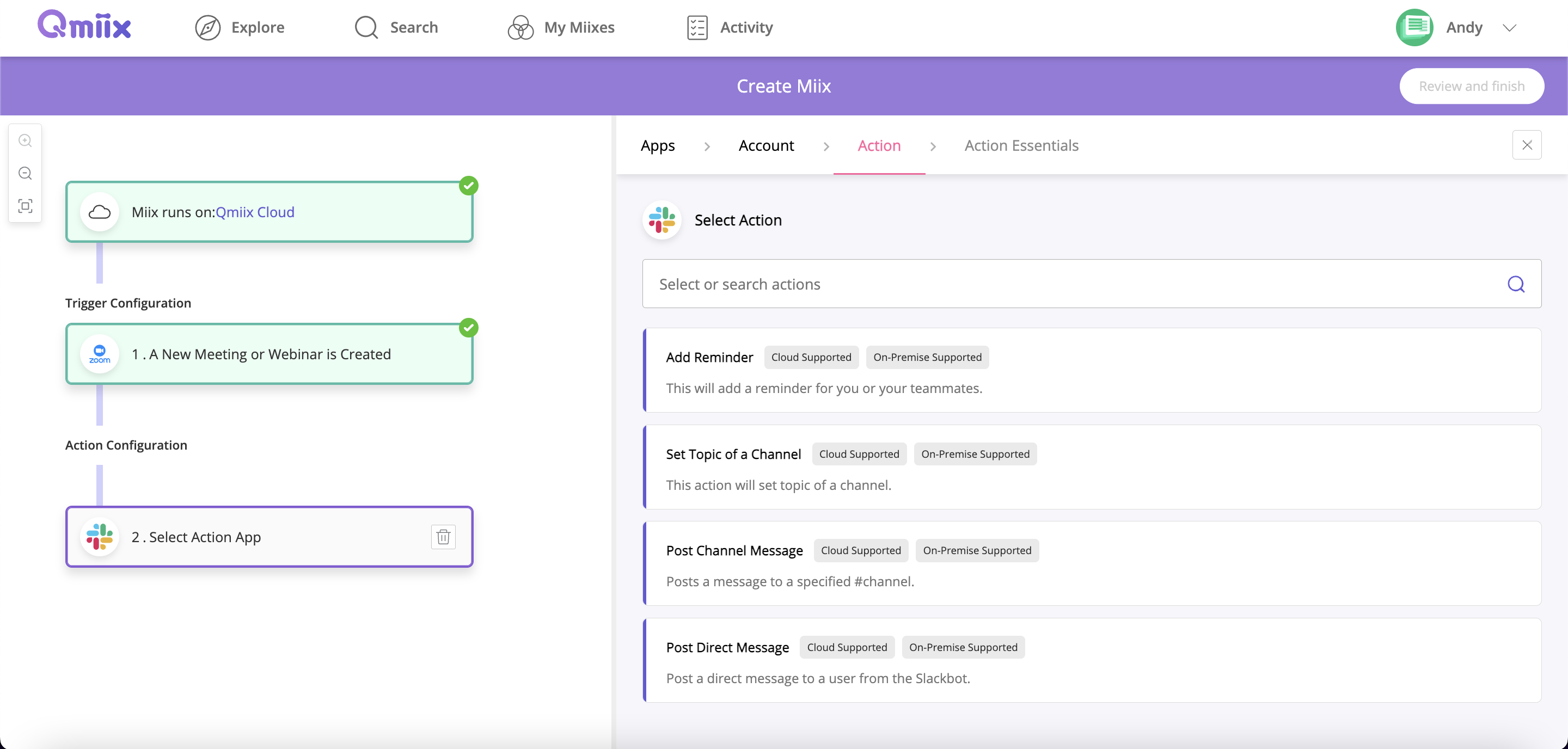
Finish the rest of the Action Essentials required from Slack app
Review your Miix settings
Confirm the Trigger and Action essentials are being configured, and click the Finish button

Whenever a Webinar is created in Zoom now, a message will be sent to Slack.
Disconnect your Zoom account from Qmiix
You can disconnect Zoom apps from “Connected Accounts” page. Find the Zoom app from the connected apps list, and click on the “Delete Account”

In addition, you can deauthorize through Zoom App Marketplace by following procedures:
- Login to your Zoom Account and navigate to the Zoom App Marketplace
- Click Manage > Installed Apps or search for the Qmiix app
- Click the Qmiix app
- Click Uninstall
Note: Once you have deauthorized or disconnected the Zoom app, all of your related Miixes using this Zoom account will be failed, and eventually these Miixes will be disabled by Qmiix.
